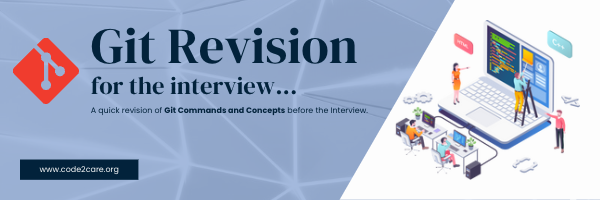
Hello there! This is a consolidated quick revision notes for the topic Git.
Note: The questions are arranged in chronological order so that you can learn the topics in a natural learning curve way! You can treat this as a tutorial cum-notes.
1. What is Git
- Free Open-Source Distributed Version Control System (DVCS)
- Developed by Linus Torvalds in the year 2005
- Also called a Source Control System.
2. Why use Git?
- Help collaboration among programmers during software development.
- Track code changes by maintaining the version history of project related files.
- Helps to automate Continuous Integration (CI) and Continues Development (CD) pipelines for DevOps.
3. Difference between Git and CVS
| Sr.No. | Git | CVS |
|---|---|---|
| 1 | No full form for Git (read more of its naming - wiki link | Full Form: Concurrent Versions System |
| 2 | Developed by Linus Torvalds | Developed by Dick Grune |
| 3 | First Release: Year 2005 | First Release: Year 1986 |
| 4 | Distributed Version Control System. | Centralized, Client-Server based Version Control System. |
| 5 | GNU General Public License version 2.0 | GNU General Public License |
| 6 | Works Offline. | Does not Work Offline. |
| 7 | Have a full history of changes stored locally. | Does not have a full history of changes stored locally. |
| 8 | Commits happen at the local repository. | Commits happen at the central server. |
| 9 | > 94% market share as of Jan-2023. | < 1% market share as of Jan-2023 |
4. Difference between Git and SVN
| Sr.No. | Git | SVN |
|---|---|---|
| 1 | No full form for Git (read more of its naming - wiki link | Full Form: Subversion |
| 2 | Developed by Linus Torvalds | Developed by Apache Software Foundation |
| 3 | First Release: Year 2005 | First Release: Year 2000 |
| 4 | Distributed Version Control System. | Centralized, Client-Server based Version Control System. |
| 5 | GNU General Public License version 2.0 | Apache License |
| 6 | Works Offline. | Does not Work Offline. |
| 7 | Have a full history of changes stored locally. | Does not have a full history of changes stored locally. |
| 8 | Commits happen at the local repository. | Commits happen at the central server. |
| 9 | Branching is light-weight process. | Branching is heavy-weight process. |
| 10 | Users have a copy of the full repository. | Users have a copy of just trunk. |
| 11 | Difficult to learn. | Easy to learn. |
| 12 | Not good at handling large binary files. | Handles large binary files effectively. |
| 13 | Faster commits (as happens on the local repo) | Slower commits (as happens on the remote server) |
| 14 | Easy to recover even if server crashes (each user has a copy) | Single point of failure, if the server crashes, users cannot commit code. |
| 15 | > 94% market share as of Jan-2023. | < 5% market share as of Jan-2023 |
5. What is the Market Share of Git and Other VCS
- Git - 94%
- SVN - 5%
- Mercurial - 1%
- CVS - 0%
- None - 4%
6. How to check the installed git version?
- To know the version of Git installed, you can either use the command version or make use of the options -v or --version
Example 1: Using version command# git version git version 2.37.2
Example 2: Using a short option (flag)# git -v git version 2.37.2
Example 3: Using long option (flag)% git --version git version 2.37.1 (Apple Git-137.1)
7. How to get help for Git Commands?
Just like version, help is also a command and a option.
Git help command syntax:
git help <command-name>
Examples:# git help rm GIT-RM(1) Git Manual GIT-RM(1) git-rm - Remove files from the working tree and from the index ....# git help status GIT-STATUS(1) Git Manual GIT-STATUS(1) NAME git-status - Show the working tree status SYNOPSIS git status [<options>...] [--] [<pathspec>...] ....
Git help options: -h or --help flagTo get help on a command, make use of the option -h (sort option) or --help (long-form) along with the git command that you need help.
Syntax:git -h|--help <command>
Example:# git -h status# git --help mv
8. How to get a list of all commands in git?
- Make use of the git help command with --all flag.
# git help --all Main Porcelain Commands add Add file contents to the index am Apply a series of patches from a mailbox archive Create an archive of files from a named tree bisect Use binary search to find the commit that introduced a bug branch List, create, or delete branches bundle Move objects and refs by archive checkout Switch branches or restore working tree files cherry-pick Apply the changes introduced by some existing commits citool Graphical alternative to git-commit clean Remove untracked files from the working tree clone Clone a repository into a new directory commit Record changes to the repository describe Give an object a human-readable name based on an available ref diff Show changes between commits, commit and working tree, etc fetch Download objects and refs from another repository format-patch Prepare patches for e-mail submission gc Cleanup unnecessary files and optimize the local repository gitk The Git repository browser grep Print lines matching a pattern gui A portable graphical interface to Git init Create an empty Git repository or reinitialize an existing one log Show commit logs maintenance Run tasks to optimize Git repository data merge Join two or more development histories together mv Move or rename a file, a directory, or a symlink notes Add or inspect object notes pull Fetch from and integrate with another repository or a local branch push Update remote refs along with associated objects range-diff Compare two commit ranges (e.g. two versions of a branch) rebase Reapply commits on top of another base tip reset Reset current HEAD to the specified state restore Restore working tree files revert Revert some existing commits rm Remove files from the working tree and from the index shortlog Summarize 'git log' output show Show various types of objects sparse-checkout Reduce your working tree to a subset of tracked files stash Stash the changes in a dirty working directory away status Show the working tree status submodule Initialize, update or inspect submodules switch Switch branches tag Create, list, delete or verify a tag object signed with GPG worktree Manage multiple working trees Ancillary Commands / Manipulators config Get and set repository or global options fast-export Git data exporter fast-import Backend for fast Git data importers filter-branch Rewrite branches mergetool Run merge conflict resolution tools to resolve merge conflicts pack-refs Pack heads and tags for efficient repository access prune Prune all unreachable objects from the object database reflog Manage reflog information remote Manage set of tracked repositories repack Pack unpacked objects in a repository replace Create, list, delete refs to replace objects Ancillary Commands / Interrogators annotate Annotate file lines with commit information blame Show what revision and author last modified each line of a file bugreport Collect information for user to file a bug report count-objects Count unpacked number of objects and their disk consumption difftool Show changes using common diff tools fsck Verifies the connectivity and validity of the objects in the database gitweb Git web interface (web frontend to Git repositories) help Display help information about Git instaweb Instantly browse your working repository in gitweb merge-tree Show three-way merge without touching index rerere Reuse recorded resolution of conflicted merges show-branch Show branches and their commits verify-commit Check the GPG signature of commits verify-tag Check the GPG signature of tags whatchanged Show logs with difference each commit introduces Interacting with Others archimport Import a GNU Arch repository into Git cvsexportcommit Export a single commit to a CVS checkout cvsimport Salvage your data out of another SCM people love to hate cvsserver A CVS server emulator for Git imap-send Send a collection of patches from stdin to an IMAP folder p4 Import from and submit to Perforce repositories quiltimport Applies a quilt patchset onto the current branch request-pull Generates a summary of pending changes send-email Send a collection of patches as emails svn Bidirectional operation between a Subversion repository and Git Low-level Commands / Manipulators apply Apply a patch to files and/or to the index checkout-index Copy files from the index to the working tree commit-graph Write and verify Git commit-graph files commit-tree Create a new commit object hash-object Compute object ID and optionally creates a blob from a file index-pack Build pack index file for an existing packed archive merge-file Run a three-way file merge merge-index Run a merge for files needing merging mktag Creates a tag object with extra validation mktree Build a tree-object from ls-tree formatted text multi-pack-index Write and verify multi-pack-indexes pack-objects Create a packed archive of objects prune-packed Remove extra objects that are already in pack files read-tree Reads tree information into the index symbolic-ref Read, modify and delete symbolic refs unpack-objects Unpack objects from a packed archive update-index Register file contents in the working tree to the index update-ref Update the object name stored in a ref safely write-tree Create a tree object from the current index Low-level Commands / Interrogators cat-file Provide content or type and size information for repository objects cherry Find commits yet to be applied to upstream diff-files Compares files in the working tree and the index diff-index Compare a tree to the working tree or index diff-tree Compares the content and mode of blobs found via two tree objects for-each-ref Output information on each ref for-each-repo Run a Git command on a list of repositories get-tar-commit-id Extract commit ID from an archive created using git-archive ls-files Show information about files in the index and the working tree ls-remote List references in a remote repository ls-tree List the contents of a tree object merge-base Find as good common ancestors as possible for a merge name-rev Find symbolic names for given revs pack-redundant Find redundant pack files rev-list Lists commit objects in reverse chronological order rev-parse Pick out and massage parameters show-index Show packed archive index show-ref List references in a local repository unpack-file Creates a temporary file with a blob's contents var Show a Git logical variable verify-pack Validate packed Git archive files Low-level Commands / Syncing Repositories daemon A really simple server for Git repositories fetch-pack Receive missing objects from another repository http-backend Server side implementation of Git over HTTP send-pack Push objects over Git protocol to another repository update-server-info Update auxiliary info file to help dumb servers Low-level Commands / Internal Helpers check-attr Display gitattributes information check-ignore Debug gitignore / exclude files check-mailmap Show canonical names and email addresses of contacts check-ref-format Ensures that a reference name is well formed column Display data in columns credential Retrieve and store user credentials credential-cache Helper to temporarily store passwords in memory credential-store Helper to store credentials on disk fmt-merge-msg Produce a merge commit message hook Run git hooks interpret-trailers Add or parse structured information in commit messages mailinfo Extracts patch and authorship from a single e-mail message mailsplit Simple UNIX mbox splitter program merge-one-file The standard helper program to use with git-merge-index patch-id Compute unique ID for a patch sh-i18n Git's i18n setup code for shell scripts sh-setup Common Git shell script setup code stripspace Remove unnecessary whitespace
9. What is Git Working Directory? How to create a git repository?
A Working Directory a directory that contains your project files and folders that you want to be managed by git as a repository.
All your project files and folders remains in working directory until you add them to the Staging Area using git add command.
To create a git repository,
- Create a folder on your device, or move to your project folder (working directory),
- Open the folder location using Terminal/CMD/Git Bash,
- Now run the command git init
- Now a .git hidden folder will be created inside the working directory which is your project repository.
# mkdir myrepo # cd myrepo # git init Initialized empty Git repository in /Users/code2care/Desktop/myrepo/.git/
10. What is git init command?
git init command is used to create an empty Git repository or reinitialize an existing one.
Using the init command one can convert a directory into a git-managed repository (working directory)
Once you run the git init command, a hidden .git directory is created that contains files and folders used to manage your repository.
11. What happens if you run the git init for a existing repository?
It is safe to run git init command for a already existing repository, it will not result in overwriting of contents that are already existing .git folder.
12. How can you see the .git folder?
- Use Git Bash (Windows) or Terminal (macOS/Linux) and move to your local repository, run the command ls -la
# ls -la total 0 drwxr-xr-x 4 code2care staff 128 Jan 4 00:11 . drwx------@ 22 code2care staff 704 Jan 3 23:38 .. drwxr-xr-x 9 code2care staff 288 Jan 3 23:38 .git -rw-r--r-- 1 code2care staff 0 Jan 4 00:11 README.txt
13. What is git config command?
- Local: config
- Global: .gitconfig
- System: /etc/gitconfig
config is a command used to manage files that store git configurations, there are three files that are used to define configurations at three different levels,
The git config command is used to query, set, replace, unset local, global or system options.
14. What is the git local config file? How to see its set options?
The git config local file is the current repository config file that contains options (configurations) that are applicable to the local repository.
The local config file is located inside the repo/.git/config
# cat myrepo/.git/config
[core]
repositoryformatversion = 0
filemode = true
bare = false
logallrefupdates = true
ignorecase = true
precomposeunicode = trueTo see the list of set options in the local config file use the config command with --list, --show-scope and --local options.
Example:# git config --list --show-origin --show-scope --local
local file:.git/config core.repositoryformatversion=0
local file:.git/config core.filemode=true
local file:.git/config core.bare=false
local file:.git/config core.logallrefupdates=true
local file:.git/config core.ignorecase=true
local file:.git/config core.precomposeunicode=true15. What is the git Global Config file? How to see its set options?
-
The Git Global Config is a configuration file that is used to write user-specific configurations (logged-in user).
The global config file can be found under:
Mac/Linux:
Windows:/Users/username/.gitconfig (~/.gitconfig)
Example: To see contents of Git Global config fileC:\<user-folder>\.gitconfig# git config --list --show-origin --show-scope --global global file:/Users/code2care/.gitconfig user.name=student global file:/Users/code2care/.gitconfig user.email=dummy@dummy.com# cat ~/.gitconfig [user] name = student email = dummy@dummy.com
16. What is Git Config System file? How to see its contents?
-
The git config system file is the file that is used to store git configurations that is applicable to all users (at the system level) and their repositories.
Note: Administrative or superuser (sudo) privileges are required to make changes at the system level.
The file is located at:
Mac/Linux:
Windows:/etc/gitconfig
Examples:C:\Documents and Settings\All Users\Application Data\Git\config# git config --list --show-origin --show-scope --system system file:/etc/gitconfig env.isstage=true# cat /etc/gitconfig [env] isStage = true
17. How to see a list of all git config options?
-
Make use of the git config command with --list option.
# git config --list --show-origin --show-scope system file:/etc/gitconfig env.isstage=true global file:/Users/code2care/.gitconfig user.name=student global file:/Users/code2care/.gitconfig user.email=dummy@dummy.com local file:.git/config core.repositoryformatversion=0 local file:.git/config core.filemode=true local file:.git/config core.bare=false local file:.git/config core.logallrefupdates=true local file:.git/config core.ignorecase=true local file:.git/config core.precomposeunicode=true
18. How to set (add) a configuration option?
-
Syntax:
Examples:git config --[global|local|system] section.variable value# git config --local demo.env local# git config --global demo.env global# git config --system demo.env systemWe can also make use of the --add flag to add multiple lines to an option.
Example:# git config --local --add demo.name myproj
19. How to view a specific configuration option?
-
Syntax:
Example:git config --[global|local|system] section.variable# git config --local core.filemode trueIt can be so that a specific option is set for all multiple scopes, making use of the --get-all flag to look at all scopes,
Example:# git config --show-origin --get-all demo.msg file:/etc/gitconfig hello-local file:/Users/code2care/.gitconfig hello-global file:.git/config hello-system
20. How to delete (remove/unset) a specific configuration option?
-
Make use of the --unset flag to delete a config option.
Syntax:
Example:git config --[global|local|system] --unset section.variable# git config --unset --local app.env
21. How to edit a specific configuration file?
-
Make use of the --eidt flag to edit a config option.
Syntax:
Example:git config --[global|local|system] --edit# git config --edit --localThis will open the file in the default text editor (or one that you have set for git) vim/nano etc where you can edit the config file and then save changes.
22. What is the default scope of the git config command?
-
--local is the default scope for the git config command. All commands options you use with the git config command without passing the scope will be executed on the local config file.
Example: --list, set and --unset will all be run against the default local config# git config demo.test test # git config --list --show-scope .. .. local demo.test=test # git config --unset demo.test
23. How to set a boolean value option?
-
Make use of the --bool flag.
Example:# git config --local --bool env.disabled false
24. How to find a git config option using regular expression?
-
Make use of the --get-regex flag to find a config option to search using a regular expression,
# git config --get-regex core core.repositoryformatversion 0 core.filemode true core.bare false core.logallrefupdates true core.ignorecase true core.precomposeunicode true
25. How to find a git config option that matches a URL?
-
Make use of the option --get-urlmatch to get a list of all URLs that matches the provided url
26. Get the list of all of the config variables (options)?
-
Make use of the command git help --config
# git help --config add.ignoreErrors ... ... worktree.guessRemote
27. If the same variable is set at all local, global, and system levels which will get referred?
-
The precedence is always given to the System level variables.
Its System -> Global -> Local
28. How to set the user and email at the global level config file?
-
# git config --global user.name "Your Name"# git config --global user.email "your-email@domain.com"
29. How to set your custom editor for git?
-
Example: emacs
Example: nano# git config --global core.editor emacs
Example: Notepad++% git config --global core.editor "nano -w"# git config --global core.editor "'C:/Program Files/Notepad++/notepad++.exe' -multiInst -notabbar -nosession -noPlugin"
30. How to set the name of the default branch as main instead of master?
-
# sudo git config --global init.defaultBranch main
31. What is Staging Area in Git?
-
When you run the git add command on a file or set of files, the file(s) gets added to the staging area, and the file(s) get indexed and tracked by git repostiory.
32. How to add a file to Staging Area?
-
To add a file in the staging area, run the git add command followed by the file name from the working directory.
Example:# mkdir myrepo # cd myrepo # touch myfile.txt # git add myfile.txt
33. How to add all files from the Working directory to Staging Area?
-
Run the command git add . to add all files from the working directory to the git staging area.
Example:# touch Class1.java # touch Class2.java # touch Class3.java # git add .
34. How to add all files to Staging Area using regular expressions?
-
Example:
# touch Class1.java # touch Class2.java # touch Class3.txt # git add *.javaThe above example will only add the file with the .java extension to the staging area.
35. How to check the status of all files in the Git Working Directory?
-
To know the status of files in the git working directory, make use of the git status command.
Example:# git status On branch main Changes to be committed: (use "git restore --staged <file>..." to unstage) new file: Class3.java Changes not staged for commit: (use "git add <file>..." to update what will be committed) (use "git restore <file>..." to discard changes in working directory) modified: Class2.java Untracked files: (use "git add <file>..." to include in what will be committed) Class1.java
36. How to know the git status in short form?
-
Use the flag --short or -s along with the git status command,
Example:# git status --short status --short M Class2.java A Class3.java ?? Class4.java
37. What are the different stages a file can be in Git?
-
A -> Added ' ' -> Unmodified M -> Modified U -> Updated but unmerged D -> Deleted R -> Renamed T -> File type changed C -> Copied ? -> Untracked ! -> Ignored
38. Explain the lifecycle of a file (states a file can be in)?
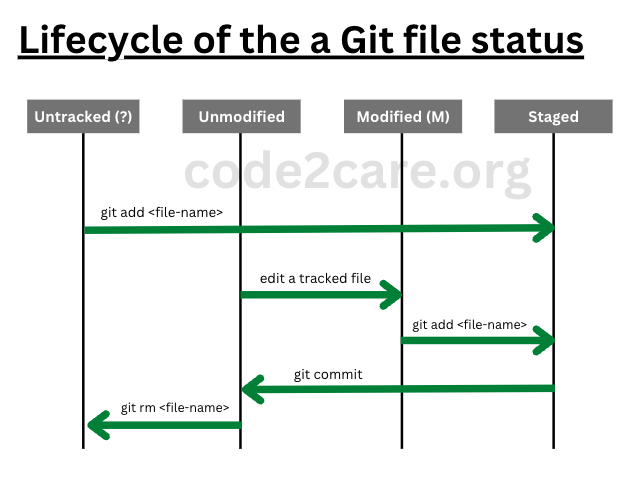
39. What is index in Git?
-
The index is an area that's between your Working Directory and Local Repository. The index is also known as the Staging Area.
When you run the git add command the files get indexed (added) from the Working Directory to the Staging Area.
The files are said to "tracked" or "indexed" when you run the git add command.
Note: Files are not moved or copied but get indexed and details are stored in a binary file called index which you can locate under your-repo/.git/index
40. What is Staging Area in Git?
-
The Staging area is where you add the files once ready to be committed to your local repository.
Once you reach a milestone on something that you are working on, you should run the git add command to index your files.
The details of the files staged are stored in a file under your-repo/.git/index
41. Explain the terms Working Directory, Staging Area and Local Repository, and Remote Repository in Git?
- Working Directory: Working directory is the project that you actually work on. A directory containing files and folders that you want to be managed by Git as a repository. Files in the working directory are said to be Untracked (not managed by Git) until you run the git add command to get them indexed and moved to Staging Area.
- Staging Area: This is the area where you add the files once ready to be committed to your local repository. The files in the Staging area are said to be "Tracked" or "Indexed" and are managed by Git. If you modify a file after adding it to the Staging area they are said to be in "Modified" status. The details of the files indexed are stored in a file under your-repo/.git/index
- Local Repository: When you run the git commit command the files get moved from the Staging area to the Local Repository. The local repository maintains a version of all commits as objects under your-repo/.git/objects folder.
- Remote Repository: All commits in Git happens on the Local Repository. When you run the git push command the local repository (branch actually) is moved from your local computer to your git server called a remote repository (e.g. GitHub, GitLab or Bitbucket)

42. What is a Working tree?
-
Working tree is nothing but another name for Working Area.
43. How to perform a commit to a local Git repository?
-
Make use of the command git commit
Example:$ git commit -m "Initial Commit" 1 file changed, 0 insertions(+), 0 deletions(-) create mode 100644 Samle.py
44. Which flag is to be used for adding a commit comment?
-
Make use of the -m or --message flag to add a commit comment or message.
Example:$ git commit -m "Some comment"
45. How to commit directly by skipping Staging Area?
-
Make use of the -a or --all flag along with the git commit command.
Note this only works on the files that are already tracked by git.
Example:$ echo "Some text" >> Sample.py $ git commit -a -m "direct commit" 1 file changed, 1 insertion(+)
46. How to dry run a commit command?
-
Make use of the flag --dry-run along with the git commit command.
Example:$ git commit --dry-run On branch main Changes to be committed: (use "git restore --staged <file>..." to unstage) new file: Main.py modified file: Sample.py
47. How to set a custom date and time to git commit?
-
Make use of the --date flag.
Example: $ git commit -m "Some comment" --date "Thu 5 Jan 2023 01:30:00 PST"
48. How to see the Git Repository Commit Logs?
-
git log is the command to be used to see the commit log details.
Example:$ git log commit 1e7be1e7feff67cf993eee896b7d346a7b3d7ce9 (HEAD -> main) Author: Code2care <code2care@Code2care-Air.local> Date: Thu Jan 5 14:40:32 2023 -0500 Commit 2 commit 3291fc958ebd87d44f3bda0ba4d22aab8a83597a Author: Code2care <code2care@Code2care-Air.local> Date: Thu Jan 5 12:59:51 2023 -0500 Commit 1
49. How to see git commit logs as one per line?
-
Make use of the flag --oneline
$ git log --oneline 1e7be1e (HEAD -> main) Commit 2 3291fc9 Commit 1
50. What is the Git Reset command?
-
reset is the command in git used to reset the current HEAD to the specified state.
reset is like a undo operation that can be performed on the git commits to moving the HEAD.
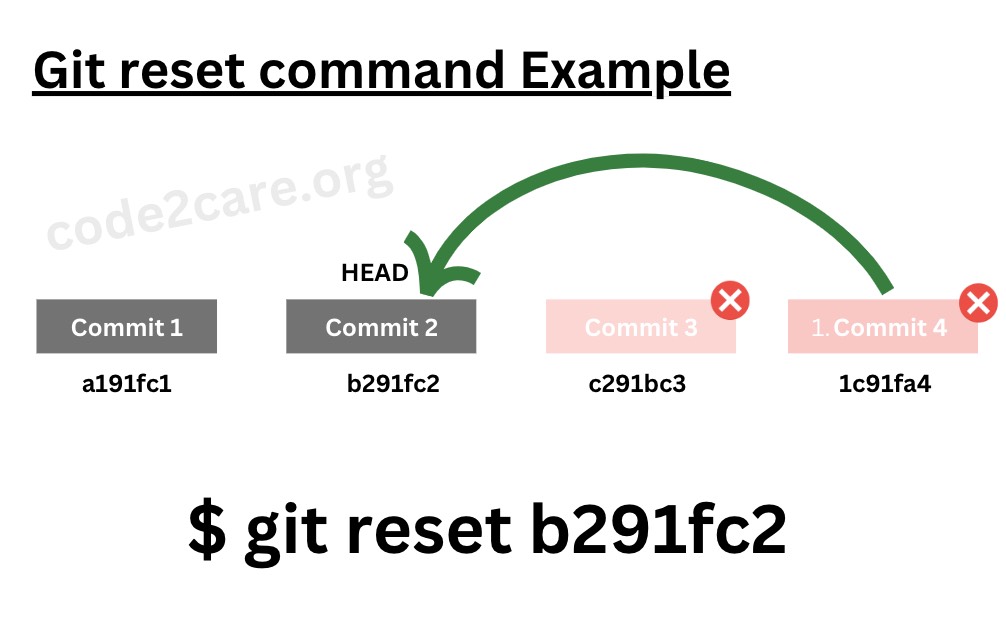
51. What are the different modes of reset commands?
-
There are 5 modes,
- --soft: Does not touch the index file or the working tree.
- --mixed: This is the default mode. Resets the index but not the working tree
- --hard: Resets the index and working tree.
- --merge: Resets the index and updates the files in the working tree that are different between commit and HEAD
- --keep: Resets index entries and updates files in the working tree that are different between commit and HEAD.
Note: --soft, --mixed, --hard are the most commonly used modes.
52. Provide examples of Git reset
-
$ touch Sample1.py Sample2.py $ git add File1.txt $ git commit -m "Code Commit 1" $ git add File2.txt $ git commit -m "Code Commit 2" $ git log --oneline 341ab47 (HEAD -> main) Code Commit 2 3291fc9 Code Commit 1
Hard Reset Example:$ git reset --hard 3291fc9 HEAD is now at 3291fc9 Code Commit 1 $ ls Sample1.py $ git status On branch main nothing to commit, working tree clean
Mixed Reset Example:$ git reset --mixed 3291fc9 $ ls Sample1.py Sample2.py $ git status On branch main Changes to be committed: (use "git restore --staged ..." to unstage) new file: Sample2.py
Soft Reset Example:$ git reset --mixed HEAD^1 $ ls Sample1.py Sample2.py $ git status On branch main Untracked files: (use "git add ..." to include in what will be committed) Sample2.py nothing was added to commit but untracked files are present
53. How to restore staged area files back to the Working directory?
-
If there were modifications made to the indexed files or new files were added to the git staging area or both. You can restore them back to the working area using the git restore command.
Example:$ git status On branch main Changes to be committed: (use "git restore --staged <file>..." to unstage) modified: File1.txt new file: File2.txtThere are two files in the staging area - one is modified and another is a new file. We can restore them back to the working directory as below,
$ git restore --staged File1.txt File2.txt$ git status On branch main Changes not staged for commit: (use "git add &tl;file>..." to update what will be committed) (use "git restore <file>..." to discard changes in working directory) modified: File1.txt Untracked files: (use "git add &tl;file>..." to include in what will be committed) File2.txt no changes added to commit (use "git add" and/or "git commit -a")
53. How to restore all files at once from the Staging area (index)?
-
$ git restore --staged .Make use of . (dot) to restore all.
54. What is the revert command used for?
-
The git revert command is an undo command just like the reset command, but the difference is, instead of completely removing all commits ahead of the commit, it takes the commit to revert and creates a new commit and points the HEAD to it.
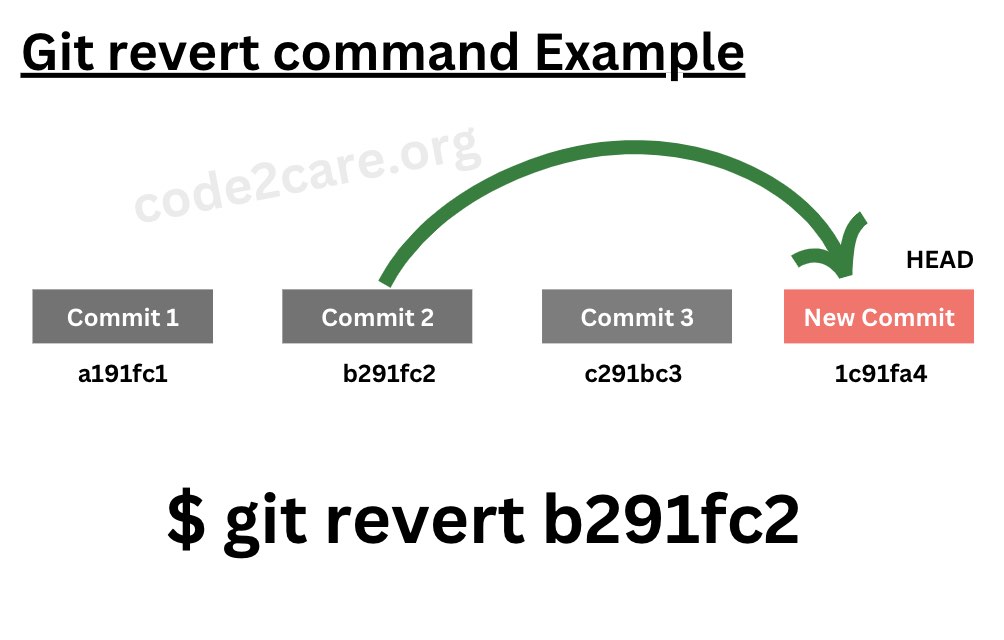
55. Give Example of Git Revert Command.
-
$ touch Class1.java Class2.java $ git add Class1.java $ git commit -m "Commit 1" $ git add Class2.java $ git commit -m "Commit 2" $ git log --oneline 08086b7 (HEAD -> main) Commit 2 caeb6fa Commit 1$ git revert caeb6fa$ ls Class1.java $ git status On branch main nothing to commit, working tree clean $ git log --oneline 4abdb83 (HEAD -> main) Reverted "Commit 1" 08086b7 Commit 2 caeb6fa Commit 1
56. What is the difference between reset and revert command?
-
Sr.No. Revert Reset 1 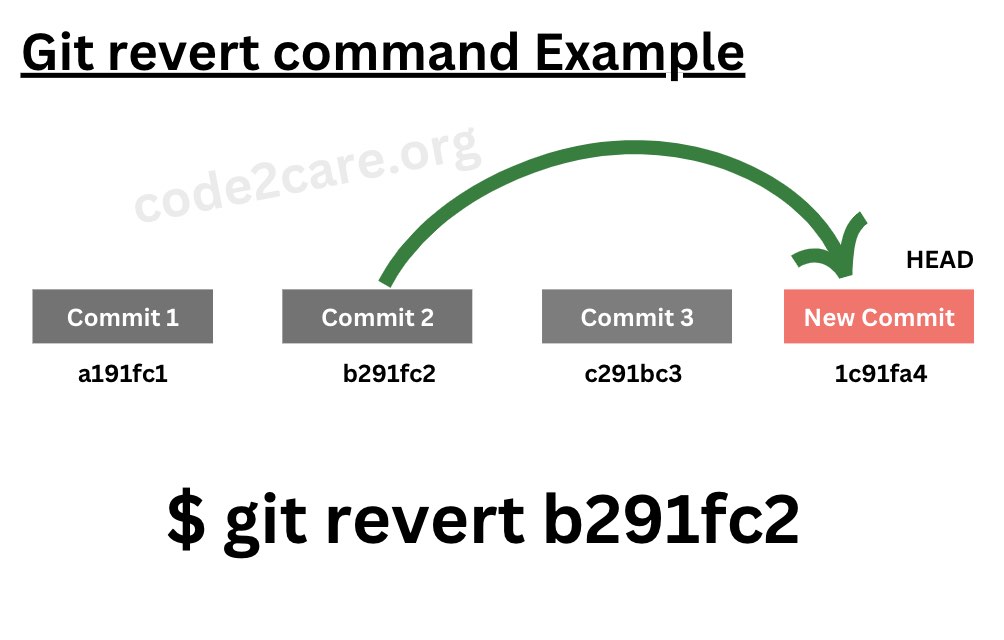
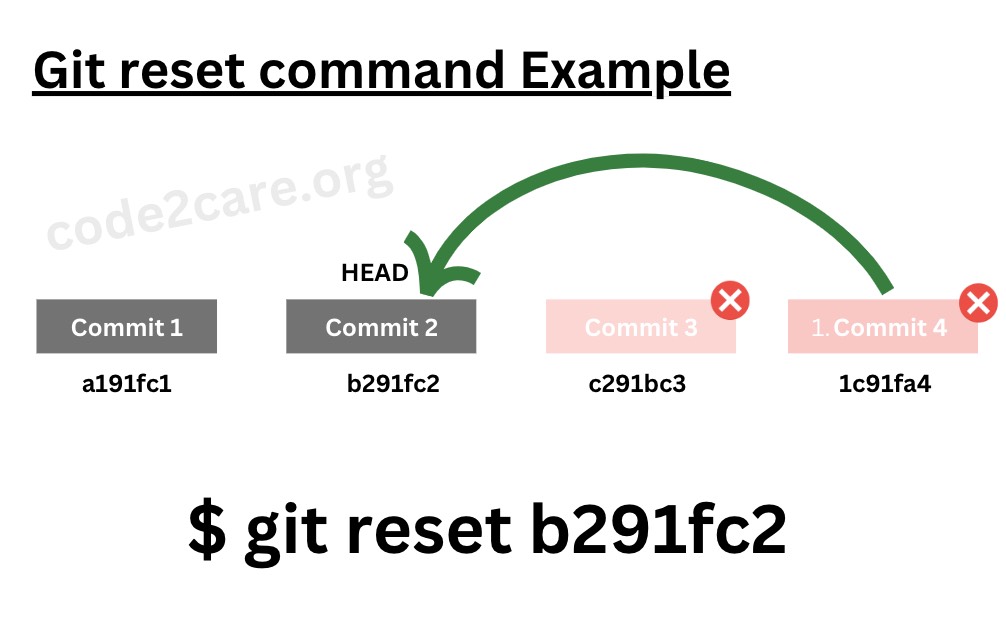
2 Does not modify commit history. Modifies commit history. 3 New commit is created. No new commit is created. 4 Safe way to undo commit history. Risky way to undo commit history. 5 Ideally used with the remote repositories. Ideally used with the local repositories.
57. What is the command rebase used for? Give an example
-
rebase is a command used for integrating changes from one branch onto another.
rebase is command is similar to merge command, but merge is only forward moving.
rebasing helps to maintain a linear and a clean project history.
Facing issues? Have Questions? Post them here! I am happy to answer!
Rakesh (He/Him) has over 14+ years of experience in Web and Application development. He is the author of insightful How-To articles for Code2care.
Follow him on: X
You can also reach out to him via e-mail: rakesh@code2care.org
- Change the default git branch name from master to main
- [Fixed] Git Clone git@github.com: Permission denied (publickey) Could not read from remote repository Fatal error
- [Solution] fatal: not a git repository (or any of the parent directories): .git
- [fix] zsh: command not found: git
- How to Install Git on Windows
- Setup Git + Visual Studio Code Tutorial
- How to undo last Git Commit on Local Repository?
- Install GitHub Command Line Tool on Mac
- How to Create a Git Branch in 6 Different ways
- Fix Git: Warning: could not find UI helper GitHub.UI on Windows
- Git Config Command - A Deep Dive
- Step-by-Step: How to delete a git branch from local as well as remote origin
- How to Add Git Bash Option to Windows Terminal List
- Command to Clone Repository Using Git Bash
- How to remove or unstage a file from git staged area
- Get the file location of git config values
- GitHub: How to Search Code
- How to check your installed version of Git
- Fix: error: src refspec master does not match any failed to push some refs to Git
- Git: Step-by-Step - How to Push Local Brach to GitHub
- How to Merge Branch into Master Branch
- fix fatal: --local can only be used inside a git repository error
- Fix: Git Pull Error: unable to resolve reference refs/remotes/origin/master: reference broken
- Change the default diff or commit editor for git
- Git Fix: fatal: refusing to merge unrelated histories Error
- [Fix] Microsoft Teams Error code - 2:-1012 - Teams
- Android is starting optimizing... app 1 of 1 - Android
- Test internet speed using macOS Terminal command - MacOS
- How to Open TextEdit on Mac - MacOS
- How to generate client id and secret to register SharePoint App with OAuth - SharePoint
- [fix] Loading class com.mysql.jdbc.Driver is deprecated - MySQL
- cURL DELETE Request with Examples - cURL
- Fix: 403 Forbidden/Access Denied Error during Windows Software Updates - Windows