Alert Dialogs are used to display pop up windows over an Android Activity, they usually have a title, message and one to three buttons where we describe the action to be performed when using on OnClickListener()
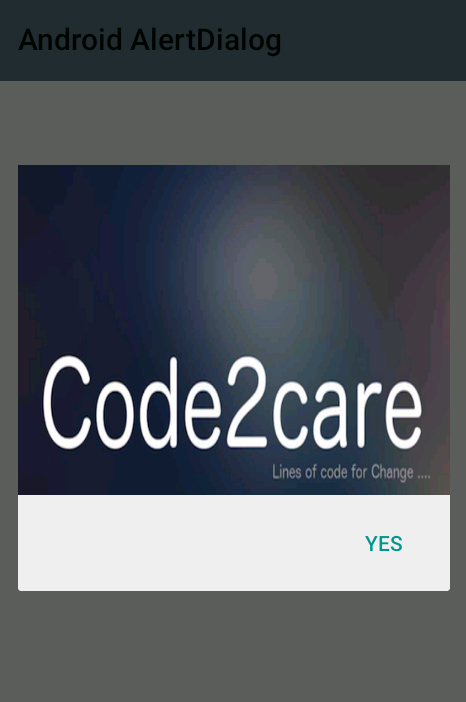
AlertDialog with Image using ImageView
If you want an image to be displayed within an AlertDialog, you have to create a Custom Layout and inflate it using LayoutInflater,
custom_dialog.xml<?xml version="1.0" encoding="utf-8"?>
<LinearLayout xmlns:android="http://schemas.android.com/apk/res/android"
android:layout_width="match_parent"
android:layout_height="match_parent">
<ImageView
android:layout_width="wrap_content"
android:layout_height="220dp"
android:id="@+id/imageView"
android:background="@drawable/banner"
android:layout_weight="1" />
</LinearLayout>protected void onCreate(Bundle savedInstanceState) {
super.onCreate(savedInstanceState);
setContentView(R.layout.activity_main);
toolbar = (Toolbar) findViewById(R.id.toolbar);
setSupportActionBar(toolbar);
AlertDialog.Builder builder = new AlertDialog.Builder(MainActivity.this);
//Yes Button
builder.setPositiveButton("Yes", new DialogInterface.OnClickListener() {
@Override
public void onClick(DialogInterface dialog, int which) {
Toast.makeText(getApplicationContext(), "Yes button Clicked", Toast.LENGTH_LONG).show();
Log.i("Code2care ", "Yes button Clicked!");
dialog.dismiss();
}
});
LayoutInflater inflater = getLayoutInflater();
View dialoglayout = inflater.inflate(R.layout.custom_dialog, null);
builder.setView(dialoglayout);
builder.show();
}More Posts related to Android,
- Increase Android Emulator Timeout time
- Android : Remove ListView Separator/divider programmatically or using xml property
- Error : Invalid key hash.The key hash does not match any stored key hashes
- How to Change Android Toast Position?
- Android Alert Dialog with Checkboxes example
- Android : No Launcher activity found! Error
- Android Development: Spinners with Example
- Failed to sync Gradle project Error:failed to find target android-23
- INSTALL_FAILED_INSUFFICIENT_STORAGE Android Error
- Disable Fading Edges Scroll Effect Android Views
- How to create Toast messages in Android?
- Channel 50 SMSes received every few minutes Android Phones
- Android xml error Attribute is missing the Android namespace prefix [Solution]
- Create Custom Android AlertDialog
- How To Disable Landscape Mode in Android Application
- Android Development - How to switch between two Activities
- incorrect line ending: found carriage return (\r) without corresponding newline (\n)
- Generate Facebook Android SDK keyhash using java code
- Android Error Generating Final Archive - Debug Certificate Expired
- 21 Useful Android Emulator Short-cut Keyboard Keys
- Android RatingBar Example
- 11 Weeks of Android Online Sessions-15-Jun-to-28-Aug-2020
- Download interrupted: Unknown Host dl-ssl.google.com Error Android SDK Manager
- fill_parent vs match_parent vs wrap_content
- Android : Connection with adb was interrupted 0 attempts have been made to reconnect
More Posts:
- WARNING: Python 2.7 is not recommended [macOS Big Sur] - MacOS
- How to know installed version of Homebrew - MacOS
- Python: Print Dictionary Line by Line Example - Python
- Java equals method - Tutorial - Java
- How to verify if java is installed on the computer and get version detail - Java
- How to List All Users in Linux - Linux
- You're not on Teams yet, but you can set it up for your organization. [Microsoft Teams Login Error] - Microsoft
- Fix Microsoft Windows Update Error 80072EFE - Microsoft