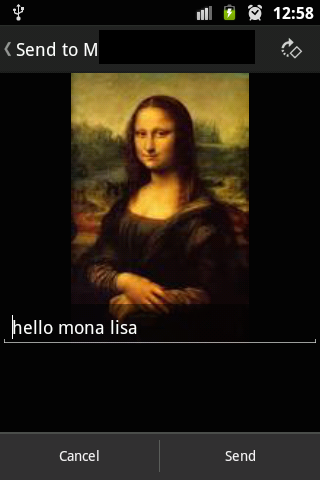
Send Image with Caption Android Tutorial.png
We have seen how to share Text Message to WhatsApp Application from your App, similarly, we can also send Image contents with text caption to WhatsApp using Intents.
You need a URI variable that holds the image reference from your application or location on External or Internal storage and adds the following lines to the Intent Object.
intent.putExtra(Intent.EXTRA_STREAM,uri);
intent.setType("image/jpeg");Let's create an Android Application with an Activity screen containing an EditText to hold the caption message and Button to call the send Intent Object.
Layout file
xmlns:tools="http://schemas.android.com/tools"
android:layout_width="match_parent"
android:layout_height="match_parent"
android:paddingBottom="@dimen/activity_vertical_margin"
android:paddingLeft="@dimen/activity_horizontal_margin"
android:paddingRight="@dimen/activity_horizontal_margin"
android:paddingTop="@dimen/activity_vertical_margin"
tools:context="com.code2care.example.whatsappintegrationexample.MainActivity"
tools:ignore="HardcodedText" > android:id="@+id/button1"
android:layout_width="wrap_content"
android:layout_height="wrap_content"
android:layout_alignParentBottom="true"
android:layout_centerHorizontal="true"
android:layout_marginBottom="21dp"
android:onClick="sendMessae"
android:text="Send Image to WhatsApp" />
android:id="@+id/imageToBeShared"
android:layout_width="wrap_content"
android:layout_height="wrap_content"
android:layout_alignParentTop="true"
android:layout_centerHorizontal="true"
android:layout_marginTop="21dp"
android:src="@drawable/mona" />
android:id="@+id/caption"
android:layout_width="fill_parent"
android:layout_height="100dp"
android:layout_alignParentRight="true"
android:layout_below="@+id/imageToBeShared"
android:layout_marginTop="64dp"
android:background="#FFFFFFEF"
android:ems="10"
android:hint="Image Caption message text!!"
android:padding="10dp" />
Activity Java file :
package com.code2care.example.whatsappintegrationexample;
import java.io.FileNotFoundException;
import android.content.Intent;
import android.net.Uri;
import android.os.Bundle;
import android.support.v7.app.ActionBarActivity;
import android.view.View;
import android.widget.EditText;
public class MainActivity extends ActionBarActivity {
private EditText message;
@Override
protected void onCreate(Bundle savedInstanceState) {
super.onCreate(savedInstanceState);
setContentView(R.layout.activity_main);
//Caption for the image!
message = (EditText) findViewById(R.id.caption);
}
public void sendMessae(View v) throws FileNotFoundException {
String whatsAppMessage = message.getText().toString();
//You can read the image from external drove too
Uri uri = Uri.parse("android.resource://com.code2care.example.whatsappintegrationexample/drawable/mona");
Intent intent = new Intent();
intent.setAction(Intent.ACTION_SEND);
intent.putExtra(Intent.EXTRA_TEXT, whatsAppMessage);
intent.setType("text/plain");
intent.putExtra(Intent.EXTRA_STREAM,uri);
intent.setType("image/jpeg");
intent.setPackage("com.whatsapp");
startActivity(intent);
}
}Result :
Now when you run this App and Add a text to Caption Box and click "Send to WhatsApp" button, WhatsApp app will pop up and ask to Select a Contact, when you select one, you see the image with Caption text added to it.
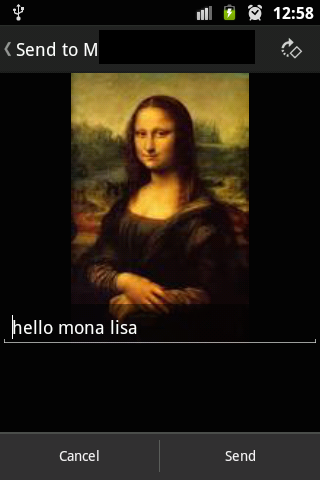
Send Image with Caption Android Tutorial.png
More Posts related to WhatsApp,
- How to know if someone has read your WhatsApp message
- WhatsApp Web escanner
- How to resolve Certificate Expired WhatsApp Error
- Share Multiple Images in WhatsApp using Android Intent
- [Solution] Installing Whatsapp There's insufficient space on the device
- Share Image to WhatsApp with Caption from your Android App
- Can we move apps like WhatsApp, Facebook to external MicroSD card
- WhatsApp Keyboard shortcuts for Mac
- WhatsApp launches WhatsApp Web to Access Messages over web browser
- How to Install WhatsApp application on Mac
- Officially Send WhatsApp message using webpage (html)
- How to send WhatsApp message from your Android App using Intent
More Posts:
- SharePoint installation error - Setup is unable to proceed due to the following error This product requires Microsoft .Net Framework 4.5 - SharePoint
- [Fix] reCAPTCHA not working in Web Browser - Google
- Convert Java Object to JSON using Jackson Library - Java
- Fix Microsoft Teams Error code - 107 - Teams
- [Fix] Microsoft Teams No Network Connection Please check your network settings and try again. [2603] - Teams
- How to revert a single file from Git Repo - Git
- How to stop MongoDB Server running on Ubuntu - Ubuntu
- Can we move apps like WhatsApp, Facebook to external MicroSD card - WhatsApp