Integrated Environment tools (IDEs) like Eclipse really make development fast and easy with the help of assistant tools, one of them is Content assist or Code assist.
What is Content Assist Does ?
Its a functionality that provides a list of suggested completions for a particular string/code that is being entered. For Example. If you have typed System. and press Ctrl + Space you will get a drop-down assistant menu displaying all possibilities that you can have,

⚡️ Note: If you have added docs for the programming language you are working with then you probably will also see detailed descriptions of the suggested classes, methods, variables, keywords, etc.
While you are typing you can press Ctrl+Space to get all possibilities for the partially entered string. You would see contents that are related to the Class, Interfaces, Static methods, getter setter methods, methods, variables or datatypes etc along with the return types and input parameters types if applicable.
Code Snippets/Templates
We can also get code templates/snippets for a particular code. For example, if we type instanceof and press Ctrl + Space followed by pressing Enter the keyword will be replaced by the code snippet.

Let's see one more example the most commonly used for loop,
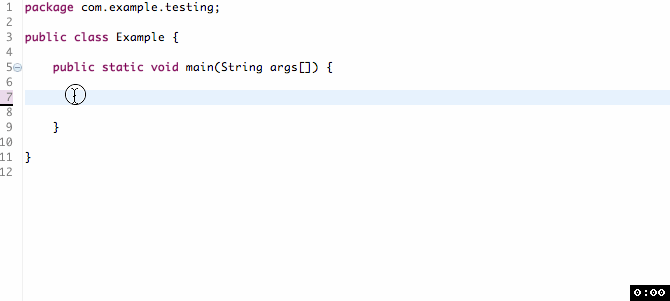
✔️ This really helps us as developers to write code quickly and in an efficient way. This works for all major programming languages like C, C++, Java, PHP, HTML, CSS, Ruby e.t.c. provided you have the appropriate language plugin and you are working in that programming language perspective.
- How to show console in Eclipse IDE
- How to Configure GitHub with Eclipse IDE in 2023
- Fix: Eclipse Connection time out: github.com
- Java was started but returned exit code=13 [Eclipse]
- [Fix] Spring Tool Suite STS Code Autocomplete not working with Eclipse
- [Eclipse] Enable or Disable print margin line
- Eclipse Java: Multiple markers at this line error
- Java Decompiler Eclipse Plugin
- Compare Current and Previous Versions of Same File (Local History) in Eclipse
- Eclipse Error : The Eclipse executable launcher was unable to locate its companion shared library.
- Word-wrap Eclipse Console logs
- eclipse maven m2e : Cannot complete the install
- How to Save Eclipse console logs in external log file
- List of Code Snippets/Templates to Eclipse IDE
- How to Access Terminal (Command Line) in Eclipse IDE
- Installing JD Decompiler plugin in Eclipse IDE
- How to Reset Eclipse Theme to Classic
- Increase Font Size of Eclipse Java Code
- Eclipse: Updating Maven Project. Unsupported IClasspathEntry kind=4
- INVALID FILE NAME: MUST CONTAIN ONLY [a-z0-9_.] Android Eclipse Error
- Fix: Eclipse Cant Connect to any repository not Authorized Error GitHub
- [Eclipse] Syntax error, annotations are only available if source level is 1.5 or greater
- Add imports in eclipse shortcut key combinations
- Eclipse version 32-bit or 64-bit check on macOS
- How to create a Git Project in Eclipse (Step-by-step)
- Fix Power BI error Access to the resource is forbidden when connecting SharePoint Online List as data source - SharePoint
- How to reset Eclipse IDE Code Font - Eclipse
- Java 8 Supplier Functional Interface Examples - Java
- Fix: error: non-static type variable T cannot be referenced from a static context - Java
- How to turn off Stage Manager - macOS Ventura - MacOS
- 🎃 Halloween Hashtag 2022 on Social Media 🎃 - Hashtags
- 25: How to rename a file using Python Program - Python-Programs
- Java Stream Word Count Example - Java