I have been using Eclipse IDE for almost 8 years now, though I have used various flavours that is build over eclipse like IBM RAD, Netbeans and some PHP IDEs but recently moved to IntelliJ because many say its better for Android App Development. Also, Google released the Official Android Studio ver 1.0 that is based on IntelliJ this year.
The first thing that you will notice is that "Eclipse Keyboard shortcuts: Keymaps do not work on IntelliJ".
The Command + Shift + F, Command + Shift + O and others don't work here!!
It really hard to unlearn these shortcuts then learning those new ones, so I found a solution that lets you use eclipse keymaps with IntelliJ
Steps to Configure Eclipse Keymap
- If you are using Mac OS X
- If you are using Windows OS it should be under tools
- Now Search Keymap
- You will see a drop down where you can select Eclipse/Eclipse Mac
- Apply changes.
Goto Menu: Android Studio -> Preferences
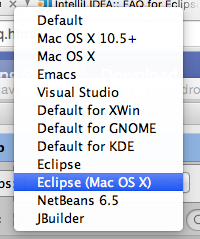

Thats it!! Now try using your good old eclipse keyboard shortcuts on a file, they should work!!
Note: If you come from some other IDE background like Visual Studio, KDE, GNOME, Emacs, Netbeans, JBuilder then you can follow the same steps and select the appropriate keymap or import your own!
- Step-by-Step: How to install Flutter in Android Studio
- [Android Studio] How to locate code for activity_main.xml
- [Event Log] Android Studio performance could be improved
- Android Studio emulator/Device logCat logs not displayed
- Show Android Studio Emulator in a Separate Window
- Android Studio SDK Build-tools 23 rc2 not getting installed
- Android Emulator Screenshot saved location
- [Android Studio] Error: Missing system image on device
- Android Studio NoClassDefFoundError: java.awt.Toolkit
- Android [SDK Manager] The system cannot find the path specified
- [Android Studio] Could not automatically detect an ADB binary
- Installing Android Studio Dolphin on Mac with Apple (M1/M2) Chip
- [Android Studio] MainActivity does not exist
- How to enable line numbers in IntelliJ Android Studio for all files
- Android Studio - Installed build tools revision 31.0.0 is corrupted. Remove and install again using the SDK manager.
- Android Studio setup was canceled - How to resume
- Your Android SDK is missing, out of date or corrupted SDK Problem
- Locate MainActivity Java or Kotlin file in Android Studio
- How to Determine Android Studio Gradle Version
- Delete Android Studio Projects
- [Android Studio] Button on click example
- Create assets folder in Android Studio
- Disabling Spell Check in Android Studio
- How to save IntelliJ IDE Console logs to external log file
- How to install Android Studio Chipmunk and SDK tools on macOS (2021.2)
- How to find Integer MAX and MIN Value in Java - Java
- Add Line Break (New Line) in Jupyter Notebook Markup Cell - Python
- How to Transpose a Square Matrix - Java Program - Java
- See actual SharePoint error exception modify web.config - SharePoint
- Mac: Sign in Required We cant upload or download your changes because your cached credentials have expired [Word Excel] - Windows
- 10 Beginners Commands for macOS Terminal Usage - MacOS
- Sort ls command by last modified date and time - Linux
- FileZilla Connection time out Failed to retrieve directory listing - FTP