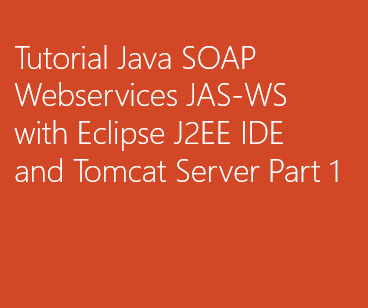
Tutorial Java SOAP Webservices JAS-WS with Eclipse J2EE IDE and Tomcat Server Part 1
This is an easy, quick example to get started with Java Web-services (SOAP - Jax-ws) with Eclipse IDE and Tomcat server.
I have divided the tutorial into two parts :
- Creating the WebService.
- Creating Client to utilize the WebService.
Before we start here are my configuration details,
- IDE : Eclipse Indigo J2EE version
- JRE : Java 1.7
- Web Server : Apache Tomcat ver. apache-tomcat-7.0.61
- Operating system : Mac OS X 10.10 Yosemite (We need to use Terminal/Command Prompt to execute WebServices commands to generate files)
jaxb-api.jar
jaxb-impl.jar
jaxws-rt.jar
stax-ex.jar
streambuffer.jarLet's create a simple Web service that gives book title details based on the ISBN number provided as input.
- Create a Dynamic web Project: WebServicesWithTomcat
- Place the above-mentioned jars under projects WebContent/WEB-INF/lib directory.
- Create package : org.code2care.webservices under projects Java Resources/src directory
- Create an Interface with name BookService that has an abstract method called getBookDetails, BookService.java
- Nows in the same package lets create the implementation class BookServiceImpl, BookServiceImpl.java
- Now let's create web.xml file under WebContent/WEB-INF directory, web.xml
- Create sun-jaxws.xml under directory WebContent/WEB-INF,
- Right Click on the Project folder and Run on Server to generate the .class files. Make sure that you have setup Apache Tomcat Server with Eclipse.
- The .class files for the project will be created, to get these files BookService.class and BookServiceImpl.class files, we need to move to Navigator view. If you cannot see this tab next to Project Explorer, Go to Window -> Show View -> Navigator.
- Go to build -> classes -> org and copy the org directory (with its subdirectories) and paste this folder in some location say c:/wsfiles if on windows or /User/<user-name>/wsfiles.
- Now we have to execute the wsgen command to generate the web services source files.
- Create a org.code2care.webservices.jaxws package under src directory and copy these two generated java files here (note not the .class file)
- Now to deploy the project (war) on Tomcat simply run the project by Right Click on Project -> Run on Server.
- Go to URL: http://localhost:8080/WebServicesWithTomcat/WebServicesWithTomcat, you should see something like :
- The service URL: http://localhost:8080/WebServicesWithTomcat/WebServicesWithTomcat?wsdl will return the xml WSDL description file
package org.code2care.webservices;
import javax.jws.WebMethod;
import javax.jws.WebService;
@WebService
public interface BookService {
@WebMethod
String getBookDetails(int isbn);
}package org.code2care.webservices;
import javax.jws.WebService;
@WebService(endpointInterface ="org.code2care.webservices.BookService")
public class BookServiceImpl implements BookService {
@Override
public String getBookDetails(int isbn) {
switch (isbn) {
case 101:
return "Java";
case 102:
return "PHP";
case 103:
return "AJAX";
case 104:
return "JavaScript";
case 105:
return "jQuery";
case 106:
return "XML";
case 107:
return "JSON";
case 108:
return "PERL";
case 109:
return ".NET";
case 110:
return "C#";
case 111:
return "RUBY";
case 112:
return "C++";
default:
return "Invalid ISBN Number!";
}
}
}<?xml version="1.0" encoding="UTF-8"?>
<web-app xmlns:xsi="http://www.w3.org/2001/XMLSchema-instance"
xmlns="http://java.sun.com/xml/ns/javaee" xmlns:web="http://java.sun.com/xml/ns/javaee/web-app_2_5.xsd"
xsi:schemaLocation="http://java.sun.com/xml/ns/javaee http://java.sun.com/xml/ns/javaee/web-app_3_0.xsd"
id="WebApp_ID" version="3.0">
<display-name>WebServicesWithTomcat</display-name>
<welcome-file-list>
<welcome-file>index.jsp</welcome-file>
</welcome-file-list>
<listener>
<listener-class>com.sun.xml.ws.transport.http.servlet.WSServletContextListener</listener-class>
</listener>
<servlet>
<servlet-name>WebServicesWithTomcat</servlet-name>
<servlet-class>com.sun.xml.ws.transport.http.servlet.WSServlet</servlet-class>
</servlet>
<servlet-mapping>
<servlet-name>WebServicesWithTomcat</servlet-name>
<url-pattern>/WebServicesWithTomcat</url-pattern>
</servlet-mapping>
</web-app>wsgen -cp . -keep org.code2care.webservices.BookServiceImpl
Move to the wsfiles directory from the command prompt/terminal (using cd command) and execute the above command. The WebService java files GetBookDetails.java and GetBookDetailsResponse.java files should be created under org/code2care/webservices/jaxws directory under wsfiles.
Address: http://localhost:8080/WebServicesWithTomcat/WebServicesWithTomcat
WSDL: http://localhost:8080/WebServicesWithTomcat/WebServicesWithTomcat?wsdl
Port QName: {http://webservices.code2care.org/}BookServiceImplPort
Implementation class: org.code2care.webservices.BookServiceImpl<!--
Published by JAX-WS RI at http://jax-ws.dev.java.net. RI's version is JAX-WS RI 2.1.1-b03-.
-->
<!--
Generated by JAX-WS RI at http://jax-ws.dev.java.net. RI's version is JAX-WS RI 2.1.1-b03-.
-->
<definitions xmlns:soap="http://schemas.xmlsoap.org/wsdl/soap/"
xmlns:tns="http://webservices.code2care.org/" xmlns:xsd="http://www.w3.org/2001/XMLSchema"
xmlns="http://schemas.xmlsoap.org/wsdl/" targetNamespace="http://webservices.code2care.org/"
name="BookServiceImplService">
<types>
<xsd:schema>
<xsd:import namespace="http://webservices.code2care.org/"
schemaLocation="http://localhost:8080/WebServicesWithTomcat/WebServicesWithTomcat?xsd=1"/>
</xsd:schema>
</types>
<message name="getBookDetails">
<part name="parameters" element="tns:getBookDetails"/>
</message>
<message name="getBookDetailsResponse">
<part name="parameters" element="tns:getBookDetailsResponse"/>
</message>
<portType name="BookService">
<operation name="getBookDetails">
<input message="tns:getBookDetails"/>
<output message="tns:getBookDetailsResponse"/>
</operation>
</portType>
<binding name="BookServiceImplPortBinding" type="tns:BookService">
<soap:binding transport="http://schemas.xmlsoap.org/soap/http" style="document"/>
<operation name="getBookDetails">
<soap:operation soapAction=""/>
<input>
<soap:body use="literal"/>
</input>
<output>
<soap:body use="literal"/>
</output>
</operation>
</binding>
<service name="BookServiceImplService">
<port name="BookServiceImplPort" binding="tns:BookServiceImplPortBinding">
<soap:address location="http://localhost:8080/WebServicesWithTomcat/WebServicesWithTomcat"/>
</port>
</service>
</definitions>That's it! In the next part, we will see how to utilize this Web Service.
HashTags : #WebServices #Java #WSDL #Eclipse #Tomcat #TutorialMore Posts related to Java,
- Get the current timestamp in Java
- Java Stream with Multiple Filters Example
- Java SE JDBC with Prepared Statement Parameterized Select Example
- Fix: UnsupportedClassVersionError: Unsupported major.minor version 63.0
- [Fix] Java Exception with Lambda - Cannot invoke because object is null
- 7 deadly java.lang.OutOfMemoryError in Java Programming
- How to Calculate the SHA Hash Value of a File in Java
- Java JDBC Connection with Database using SSL (https) URL
- How to Add/Subtract Days to the Current Date in Java
- Create Nested Directories using Java Code
- Spring Boot: JDBCTemplate BatchUpdate Update Query Example
- What is CA FE BA BE 00 00 00 3D in Java Class Bytecode
- Save Java Object as JSON file using Jackson Library
- Adding Custom ASCII Text Banner in Spring Boot Application
- [Fix] Java: Type argument cannot be of primitive type generics
- List of New Features in Java 11 (JEPs)
- Java: How to Add two Maps with example
- Java JDBC Transition Management using PreparedStatement Examples
- Understanding and Handling NullPointerException in Java: Tips and Tricks for Effective Debugging
- Steps of working with Stored Procedures using JDBCTemplate Spring Boot
- Java 8 java.util.Function and BiFunction Examples
- The Motivation Behind Generics in Java Programming
- Get Current Local Date and Time using Java 8 DateTime API
- Java: Convert Char to ASCII
- Deep Dive: Why avoid java.util.Date and Calendar Classes
More Posts:
- How to Indent Python code in Notepad++ - Python
- How to Compare Strings in Bash - Bash
- String Boot + Redis - SET and GET String Commands Examples - Java
- Notepad++ display files on tab bar as horizontal instead of vertical - NotepadPlusPlus
- Type R is already defined error : Android Error - Android
- [Fix] java.time.zone.ZoneRulesException: Unknown time-zone ID - Java
- Building library Gradle Project Info: Downloading services.gradle.org - Android-Studio
- Notepad++ Happy vs Unhappy Versions - NotepadPlusPlus