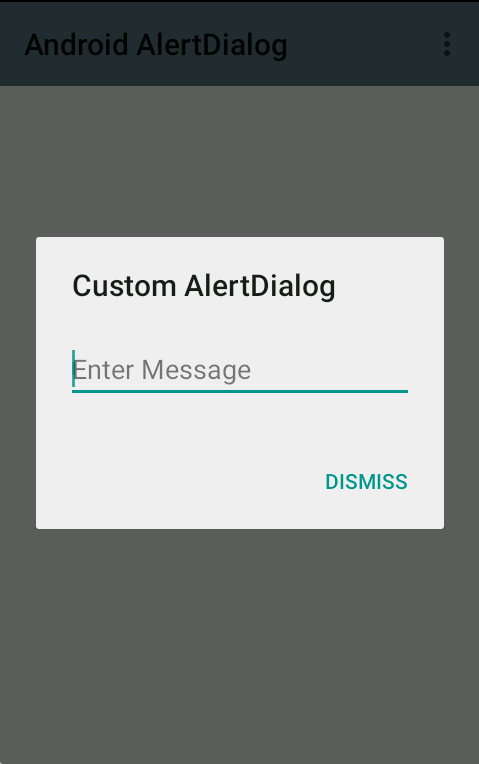
Custom Android AlertDialog
AlertDialog in Android are used to display pop-up dialogs with buttons. If you want to create a custom layout for AlertDialog you need to make use of FrameLayout. We can create our custom layout XML file and add any View component we want,
File : custom_aleartdialog.xml<?xml version="1.0" encoding="utf-8"?>
<LinearLayout xmlns:android="http://schemas.android.com/apk/res/android"
android:layout_width="match_parent"
android:layout_height="match_parent">
<EditText
android:layout_width="wrap_content"
android:layout_height="wrap_content"
android:id="@+id/editText"
android:hint="Enter Message"
android:layout_margin="20dp"
android:layout_weight="1" />
</LinearLayout>We will inflate the custom layout that we have created to the AlertDialog using, LayoutInflater,
MainActivity.javapublic class MainActivity extends ActionBarActivity {
@Override
protected void onCreate(Bundle savedInstanceState) {
super.onCreate(savedInstanceState);
setContentView(R.layout.activity_main);
AlertDialog.Builder builder = new AlertDialog.Builder(MainActivity.this);
builder.setTitle("Custom AlertDialog");
builder.setNegativeButton("Dismiss", new DialogInterface.OnClickListener() {
@Override
public void onClick(DialogInterface dialog, int which) {
Toast.makeText(MainActivity.this,"Get Started!",Toast.LENGTH_LONG).show();
dialog.dismiss();
}
});
LayoutInflater inflater = getLayoutInflater();
View dialoglayout = inflater.inflate(R.layout.custom_alertdialog, null);
builder.setView(dialoglayout);
builder.show();
}
}More Posts related to Android,
- Increase Android Emulator Timeout time
- Android : Remove ListView Separator/divider programmatically or using xml property
- Error : Invalid key hash.The key hash does not match any stored key hashes
- How to Change Android Toast Position?
- Android Alert Dialog with Checkboxes example
- Android : No Launcher activity found! Error
- Android Development: Spinners with Example
- Failed to sync Gradle project Error:failed to find target android-23
- INSTALL_FAILED_INSUFFICIENT_STORAGE Android Error
- Disable Fading Edges Scroll Effect Android Views
- How to create Toast messages in Android?
- Channel 50 SMSes received every few minutes Android Phones
- Android xml error Attribute is missing the Android namespace prefix [Solution]
- Create Custom Android AlertDialog
- How To Disable Landscape Mode in Android Application
- Android Development - How to switch between two Activities
- incorrect line ending: found carriage return (\r) without corresponding newline (\n)
- Generate Facebook Android SDK keyhash using java code
- Android Error Generating Final Archive - Debug Certificate Expired
- 21 Useful Android Emulator Short-cut Keyboard Keys
- Android RatingBar Example
- 11 Weeks of Android Online Sessions-15-Jun-to-28-Aug-2020
- Download interrupted: Unknown Host dl-ssl.google.com Error Android SDK Manager
- fill_parent vs match_parent vs wrap_content
- Android : Connection with adb was interrupted 0 attempts have been made to reconnect
More Posts:
- Find Covid-19 Vaccine centers on macOS or iOS Maps App - News
- Mac: Turn off Auto Capitalization of Words - MacOS
- Python: Pandas Merge With Examples - Python
- jQuery : Move to top of the page - jQuery
- How to check if a Command Exists using Bash Script - Bash
- Java JDBC Connection with MySQL Driver in VS Code + Troubleshooting - Java
- Program 8: Multiply Two Numbers - 1000+ Python Programs - Python-Programs
- Java Check Leap Year - Programs with Code Examples - Java